Feature Buckets
Available for plans: Premium, Enterprise and Ultimate. |
| A CRM Analytics license is required to view and access CRM Analytics assets in Unified Analytics. |
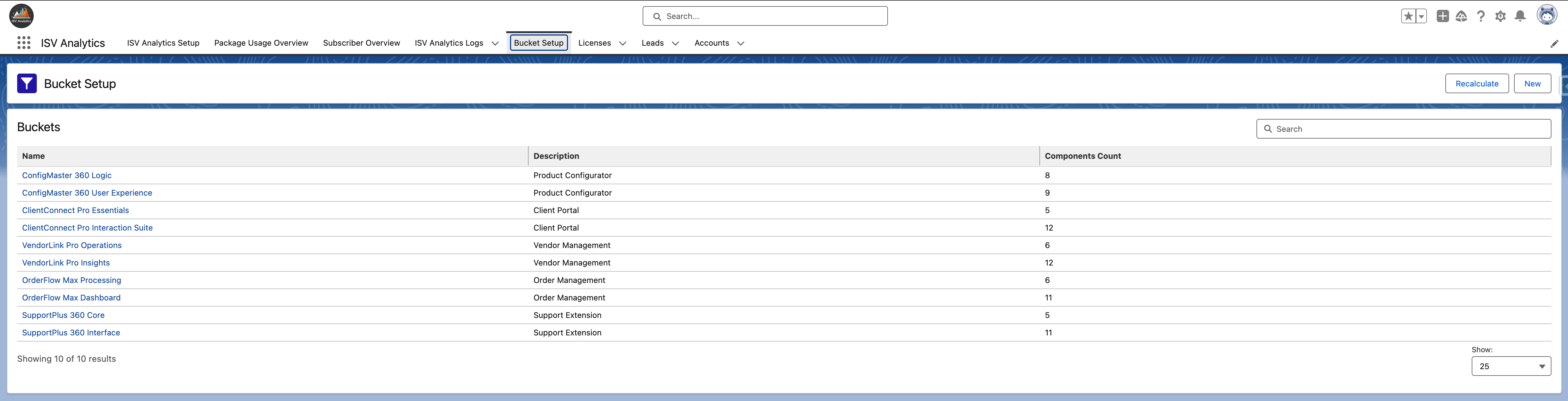
Overview
Bucket functionality enables you to organize standalone components into groups that represent distinct functionalities. This allows for a more structured visualization and management of Salesforce metadata such as Apex Classes, Lightning Web Components, and Custom Objects. By grouping related components into buckets, users can view and analyze their usage in a more aggregated and meaningful way. When buckets are created, they are integrated into the Package Usage Overview Dashboard. This integration shifts the dashboard's view from individual custom entities to a more consolidated display of features organized by their respective buckets. This aggregation helps in simplifying the analysis of component use and enhances the overall navigational experience within the dashboard.
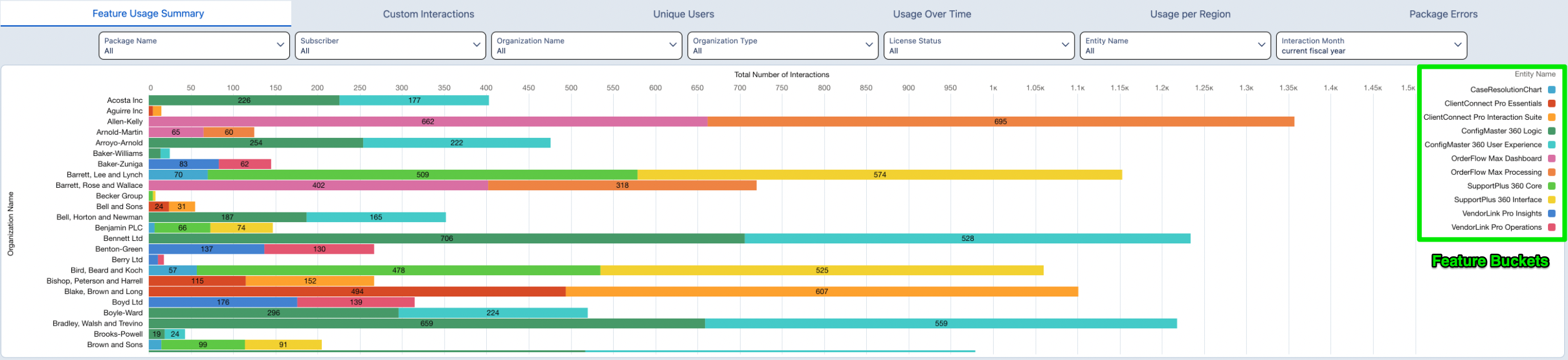
Creating a New Bucket
- Open the
ISV Analyticsapp from the App Launcher and navigate to theBucket Setuptab. - Click the
Newbutton. - Fill in the necessary details such as
Bucket NameandDescription. - Select the components to include in the bucket.
- Click the
Savebutton.
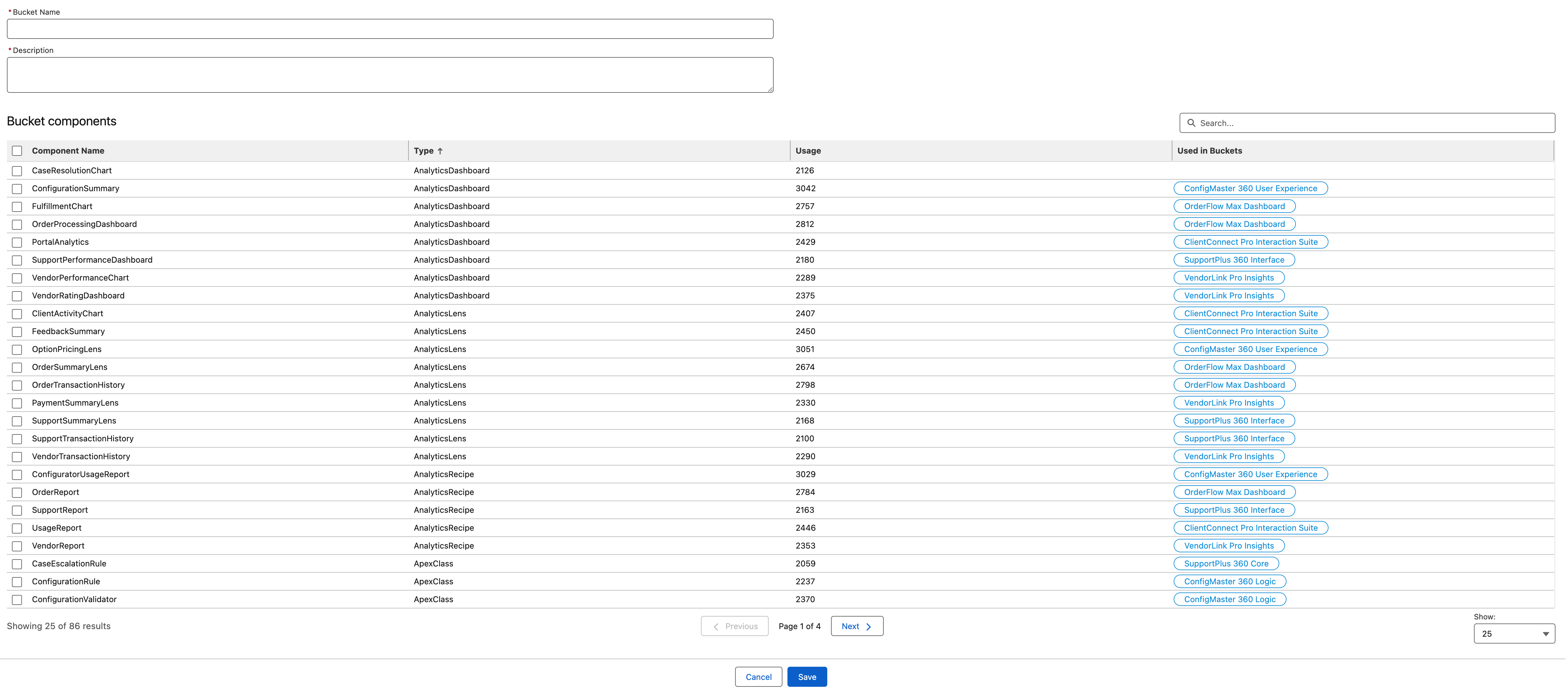
Viewing a Bucket
- Open the
ISV Analyticsapp from the App Launcher and navigate to theBucket Setuptab. - Click on the name of the bucket you wish to review.
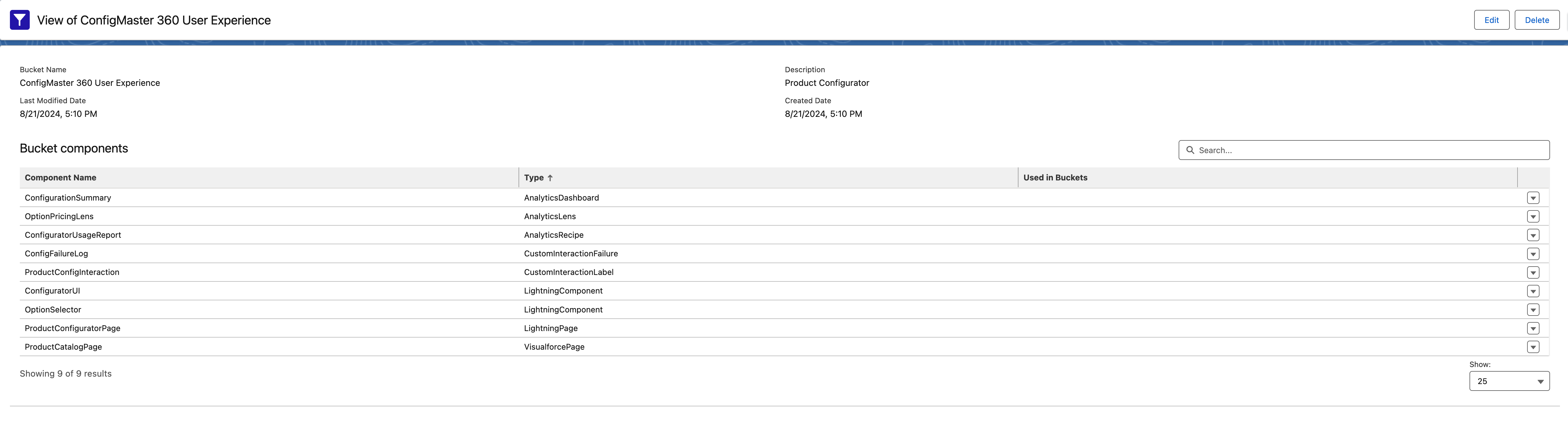
Editing a Bucket
- Open the
ISV Analyticsapp from the App Launcher and navigate to theBucket Setuptab. - Click on the name of the bucket you want to edit.
- On the bucket detail page, click the
Editbutton. - Update the necessary details and click
Update.
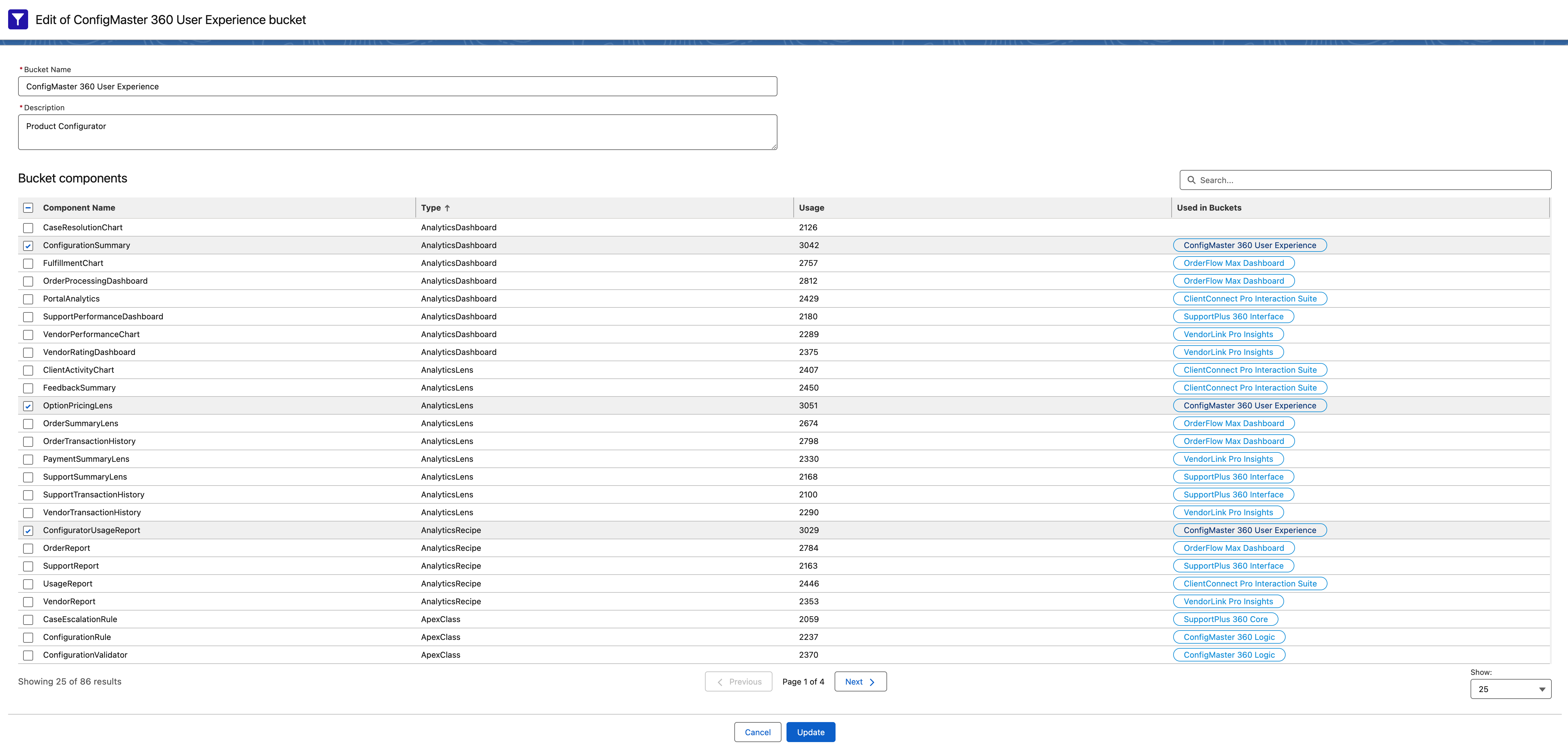
Deleting a Bucket
- Open the
ISV Analyticsapp from the App Launcher and navigate to theBucket Setuptab. - Click on the name of the bucket you wish to delete.
- On the bucket detail page, click the
Deletebutton.